Students
FAQs
How Your Feedback Works
Writing Effective Feedback
Student Leadership Strategies for Promoting Your Feedback
Course Feedback Dates
Access Past Results
Resources
Contact
Course Feedback Gift Card Draw
How Your Feedback Works
Using Your Feedback to complete a Student Questionnaire on Courses and Teaching is easy and convenient. You can watch this quick video or just follow the steps below.
- You will receive an email when a course Your Feedback window opens. A link to the Your Feedback system is included in the email. Reminder emails will be sent throughout the feedback period if you haven't completed a questionnaire. They will also contain the link.
- Click on the email link and sign in to the Your Feedback system. Your can also find the link on OWL and Student Centre. You can access Your Feedback on any internet-enabled device with any browser
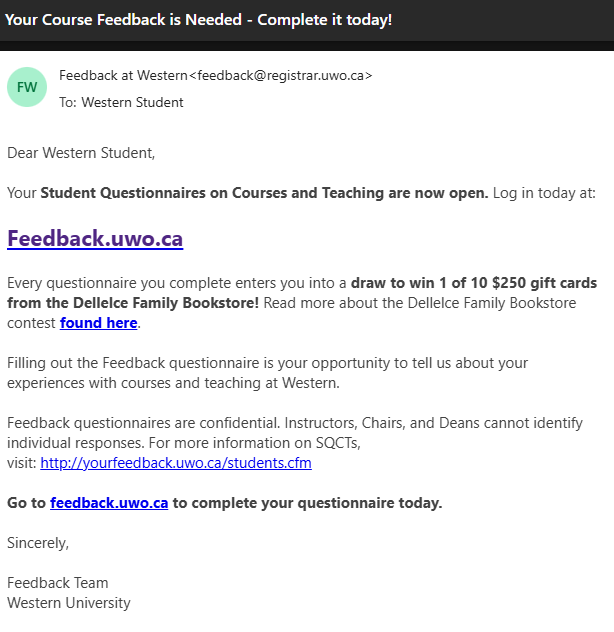 .
. - Once you're on the feedback.uwo.ca page, select your "campus". You should select the "UWO & Affiliates" option (this includes Education courses) unless the course you want to give feedback on is offered through Ivey.
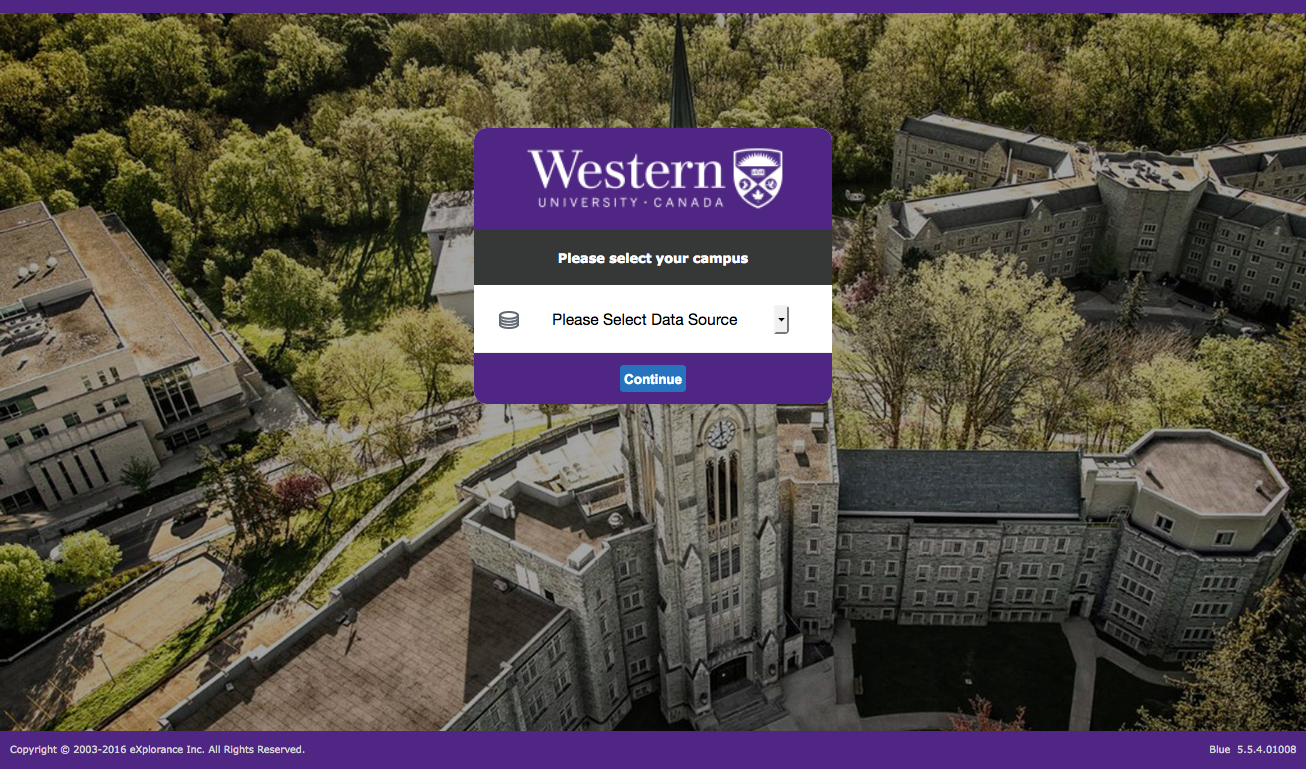
- After you've selected your campus, log in with your Western user name and ID. Don't worry, the Your Feedback process is confidential: Instructors and Deans can't connect your responses back to you, and they can't see if you've completed your questionnaire.
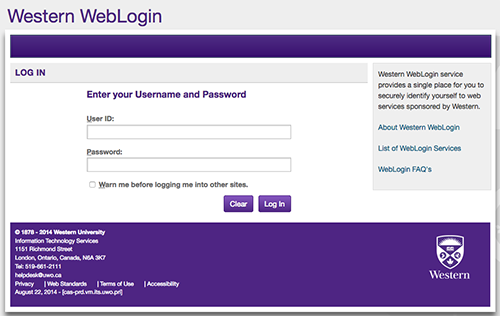
- On the Task List menu, select the course questionnaire you want to complete.
- Complete the questionnaire.
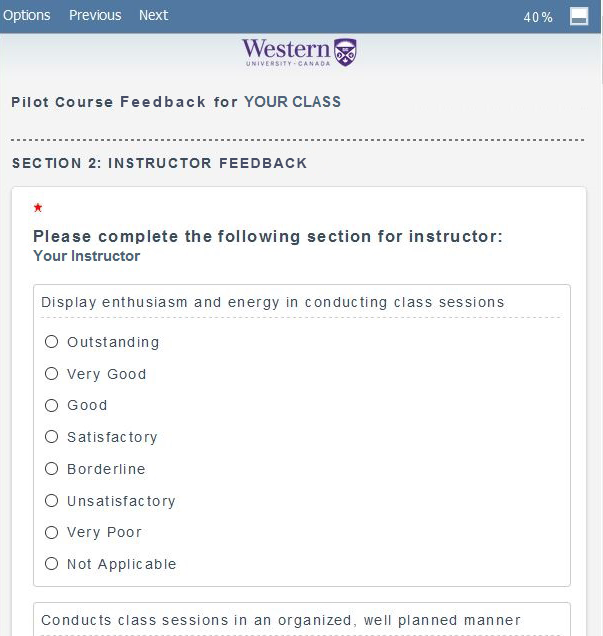
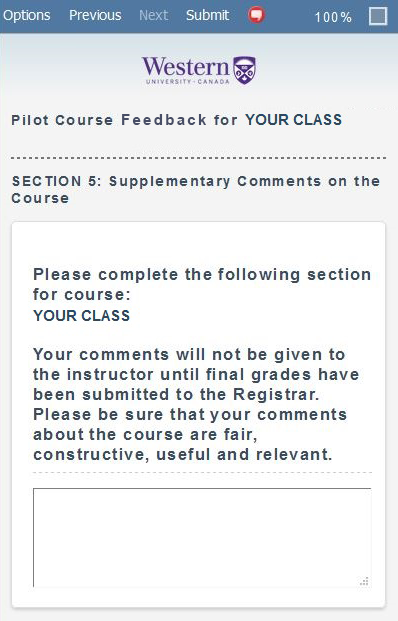
- Submit your questionnaire or save your progress and return later to finish it. Remember to complete and submit your questionnaire before the Your Feedback window closes!
If you'd like to know more about what instructors see when they check response rates and receive questionnaire feedback, visual examples are available on the Instructor Using the Your Feedback System page.