Instructors
FAQs
Course Feedback Dates
Using the Your Feedback System
Core SQCT Questions
Questionnaire Personalization
Supporting Your Feedback Response Rates
Your Feedback Classroom Administration
Helping Students Write Effective Feedback
Understanding Questionnaire Results
Accessing Past Results
Resources
Contact
Using the Your Feedback System
Using the Your Feedback system to check class response rates or access questionnaire response data is easy and quick:
Checking Response Rates
- Instructors will receive an email when their course Your Feedback window opens. Embedded in the email will be a link to the Your Feedback system. Reminder emails sent throughout the feedback period will also contain this link.
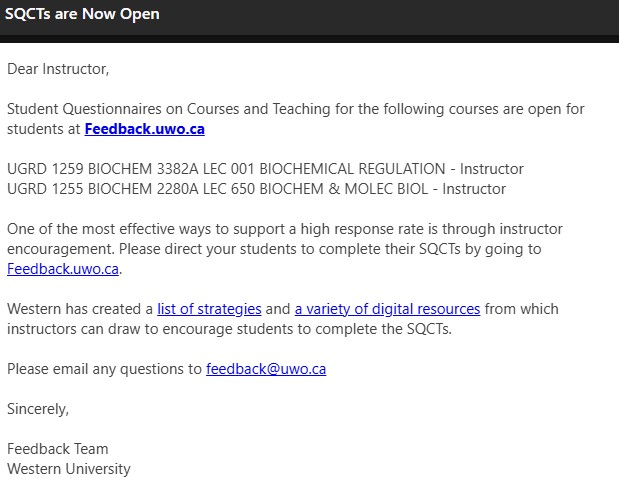
- Click on the email link and sign in to the Your Feedback system. Alternatively, instructors can go directly to https://feedback.uwo.ca/ to log in.
Once you have accessed the feedback.uwo.ca page, select "your campus". You should select the "UWO & Affiliates" option (this includes Education courses), unless the response rate you wish to check is a from a course offered by Ivey.
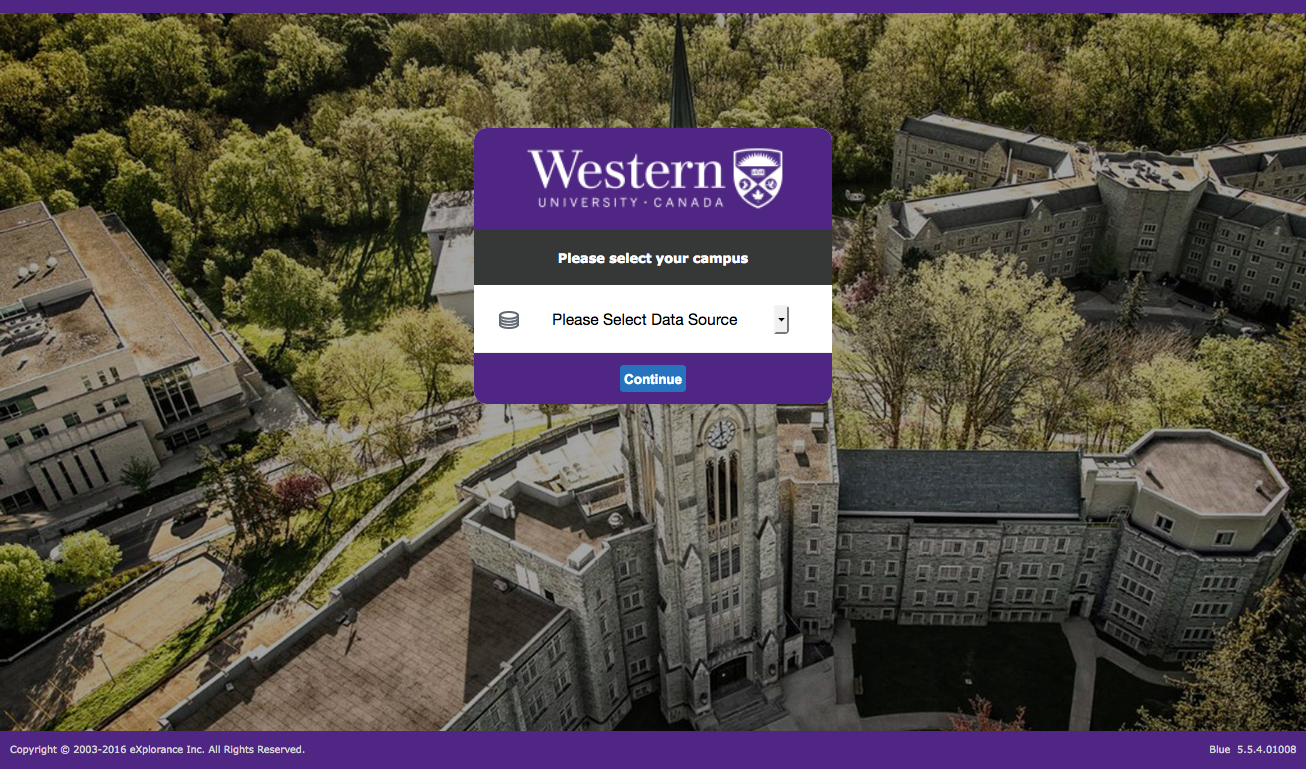
After you have selected your campus, log in with your Western user name and ID.
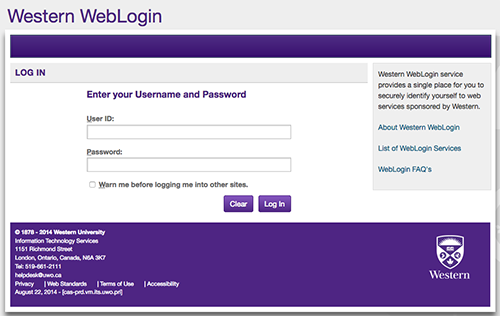
- On the Task List menu, select the course for the response rate you wish to review.
- View the response rate. Responses rates are posted in real time. Instructors will only see the overall response rate, not a listing of which individuals have or have not completed their Student Questionnaire on Courses and Teaching.
Accessing Student Questionnaire on Courses and Teaching Response Data
- Instructors will receive an email when their questionnaire data is ready for viewing. Emails will not be sent until after final grades are submitted. Embedded in the email will be a link to the Your Feedback system.
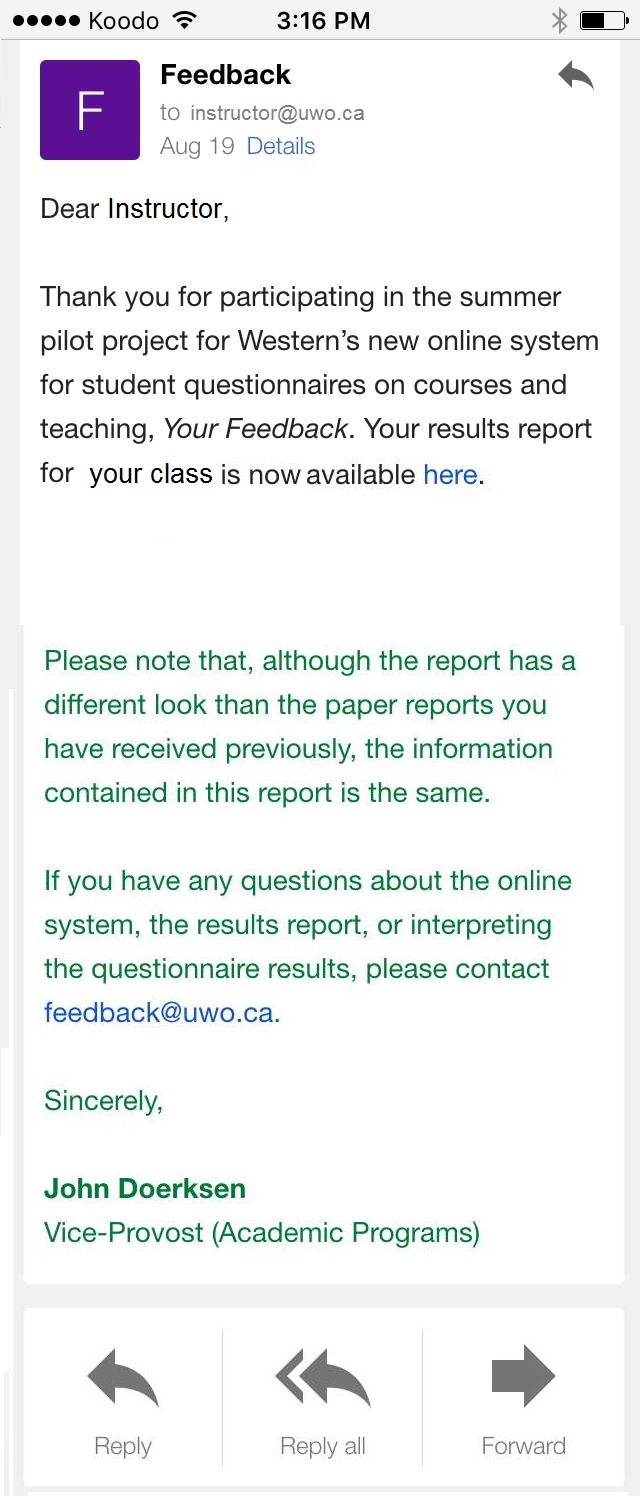
- Follow the link and sign in to the Your Feedback system. Alternatively, instructors can go directly to https://feedback.uwo.ca/ to log in.
Once you have accessed the feedback.uwo.ca page, select "your campus". You should select the "UWO & Affiliates" option (this includes Education courses), unless the response rate you wish to check is a from a course offered by Ivey.
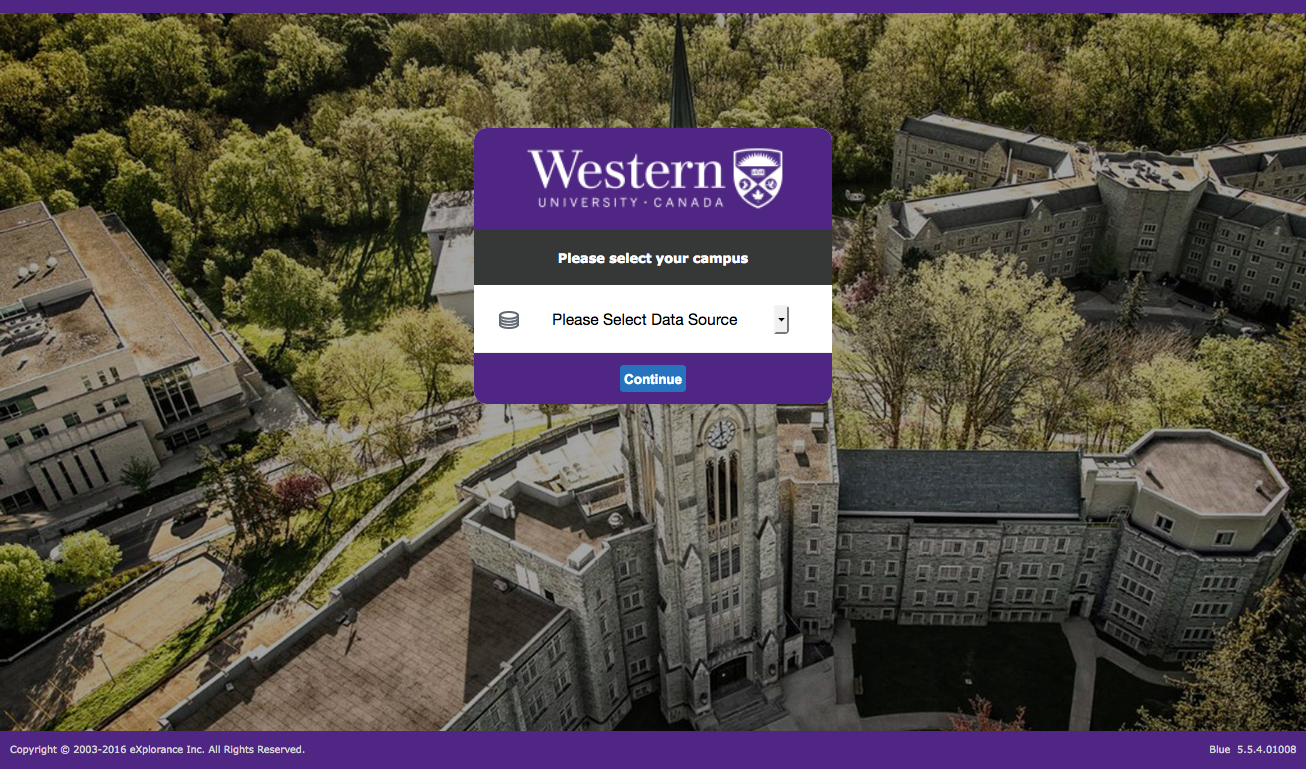
After you have selected your campus, log in with your Western user name and ID.
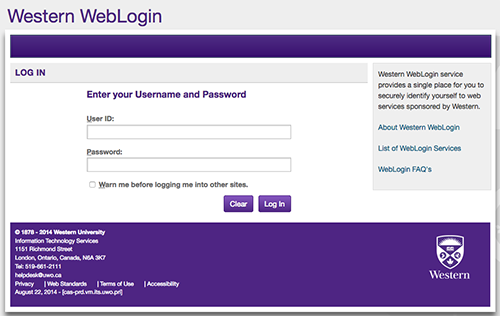
- View the numerical data and comments.